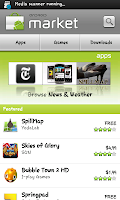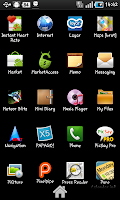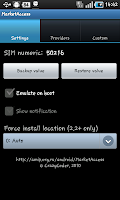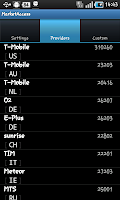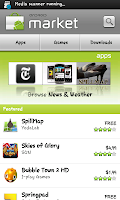
You may wonder if all android my applications comes from some warez site but I'm assuring you, NOT ALL. You can actually buy legit applications from the Android market even though you're in a country that does not support the the actual market transaction itself.
To start off, you need:-
1) Credit card that can be validated off from the internet (i.e. Paypal)
2) Google account
3) Your ROOTED android device
Here are the steps:-
1) Log on to http://checkout.google.com using your google account
2) Register one of your credit card as a transaction credit card upon purchase of android applications
3) Log off
4) Search, download and install MarketAccess from the market (it's free !)
5) Run MarketAccess and click on "BACKUP VALUE" to backup your current mobile provider's details
6) Click on the provider tab and click on the top most entry (T-Mobile [US])
7) Close MarketAccess and run your market now
You'll notice that you now can see the list of applications appearing on the first screen after launching market. You'll also notice that paid applications had appeared - and yes, you can transact and buy these paid applications using the credit card you had keyed in at checkout.google.com
Some points to ponder:-
1) Your credit card will only be charged after 48 hours upon download, you get a full refund if you cancel it within that time period
2) Your credit card will be charged immediately if you had did a refund before (as in step 1)
3) All applications purchased will be tagged to your google account. If you log on using your google account again on a new phone, your purchased applications will be there waiting for you to be downloaded
Happy shopping !