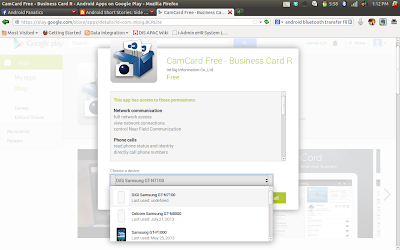Having been in the Android platform since version 1.5, I had been using quite a few keyboard replacements. Be it the stock keyboard or 3rd party ones, there is always a demand for some features and functions which generally helps in making our live easier. Overall, if you think about it - you ought to use the keyboard the most in your smart device right ?
Today I'm writing about a keyboard which I am using quite extensively - the KII Keyboard. This article highlights the features of KII keyboard which I had placed my money upon. There are other basic functionality which is expected from a third party keyboard which I believe everyone is using and exploiting.
Sliding input Gesture Input / Swype / Flow)
These sliding input between one keyboard button to another had existed since days when Swype was introduced into the market. Since then, many of us Android users had been showing off this feature as to how we perform text input by sliding from one key to another. For many of us, this feature is more like a standard when it comes to keyboard selection.
Advanced Slide to Word
So here's the thing, what would you do when you need to get a punctuation character ? Press and hold a key until it turns up ? It's a bit tad sad when you're performing all the sliding from one key onto another and finally have to press and hold onto a key because you want a question mark character right ? With Kii keyboard they had added the feature whereby you can slide from SPACE to the Key of the punctuated character to give you quick access to it.
Delete Word
Ever encounter a moment when you typed out something stupid and wish to delete the whole word with a single gesture ? Word deletion may not be available in all keyboard, it's even harder to imagine if you wish to use it along with the gesture input as above. But Kii Keyboard had made it so that you can delete a word by simply sliding your finger from space to backspace. How convenient is that !
Customization Gesture
Some of us may not like the slide to word functionality and if you are one of those who would rather off this feature, you can customize the sliding gesture into a different function altogether. Well, it's good that this feature exist as an additional option for you to control your keyboard if you're not the slide to word kind of person.
Numerics and Arrow keys
What are the other keys which you wish that it's always there but it's not in the standard keyboard ? The numeric keys of course ! You can now customize the numeric keys as well as the directional keys for easy access as and when you need it.
Shortcuts
Every encounter times when you are stopped at a traffic light with an incoming SMS but you wish to quickly reach for your smartphone and type simple text like brbdrv ? (Be Right Back, Driving). The shortcut features allows you to quickly type some text and it will automatically convert it into a whole word/phrase for you. Of course you can also customize your own dictionary (like some odd English or Malay jargons to go along with it)
Alien Text
This perhaps is more on the fun department. I have a friend who likes to type in alternative case (mix of upper and lower case characters) - for many years already, it's like her trademark. With Kii keyboard, I discovered that I can also do the same, but with more finesse. This feature is called "Alien Text" whereby it will convert each word you type into similar alphabet characters. You can choose the different sets of Alien Text to go along with your preference - How cool is that ! For fun I mean :)
 |
| Pressing the ABC button activates the alternative input selection |
 |
| Google Voice Input |
 |
| Extended Smileys |
 |
| Navigation Input |
 |
| Extended Characters |
 |
| Extended Characters (WingDings ?) |
 |
| Numerics |