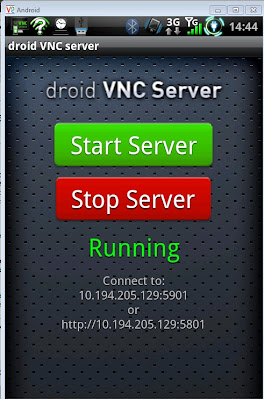I duly remembered when my dear friend dropped off her Samsung Galaxy S for an iPhone 4 and claiming that it was due to that the iPhone device is "More of a working device" compared to Android. Well, I may not be the best person to judge her but heck, I guess I also have to agree about half of that as well. Yes, Samsung Galaxy S is not a phone for work - and neither does the iPhone 4, by all means that what we need is a larger screen device - a Tablet.
I duly remembered when my dear friend dropped off her Samsung Galaxy S for an iPhone 4 and claiming that it was due to that the iPhone device is "More of a working device" compared to Android. Well, I may not be the best person to judge her but heck, I guess I also have to agree about half of that as well. Yes, Samsung Galaxy S is not a phone for work - and neither does the iPhone 4, by all means that what we need is a larger screen device - a Tablet.While there are many tablets in the market and each with different size and operating systems, I can't help but to put
ASUS EEE TRANSFORMER TF101 as the point of my blog this time. If you're a iPurist or hardcore fan of some other brands,
STOP NOW. This blog is totally based on my personal experience and have no way affiliated with ASUS (Although I wish they give me one though)
Imagine of the following scenarios when you're holding a tablet:-
1) Someone pass you a thumb drive and ask you to copy some files to/from to your tablet
2) You sit in a meeting, flashing out your stylish tablet and trying to take notes
3) You're like me now, trying to blog your thoughts anywhere else besides wanting to sit next to your PC/Notebook
In all of the above scenarios, we are actually being LIMITED with what the tablet can offers in terms of functionality - the Keyboard and USB port; both which is being offered by the new ASUS Transformer TF101 as an extension. Trust me, I am using an iPad and a Samsung Galaxy S currently, I had also owned some micro sized keyboard before. No matter how hard I tried, I always find myself looking stupid when someone offers me a thumbdrive to transfer files from my iPad or 'trying' to seriously take notes during meetings...
So if this keyboard function really makes sense, why had I never considered a netbook for myself instead ? It's also related to the question in which I was asked upon why not wait for a 3G version of the TRANSFORMER as well ? It is simply because there are times when all you need is an ebook reader, single handed use for presentation or to surf the web with minimal keyboard interaction - that's when you do not need the whole piece of the puzzle. A good use case is when you're a presenter, you hold your tablet on hand, you can choose to flash the slides by connecting your tablet via a cable to the projector (risking yourself look stupid again) or remote desktop to your notebook nearby to run and control PowerPoint slides but also letting yourself take simple notes with multitasking in Android.
Then again, I'm sure you had also witnessed many people who looked silly when they held up their tablets onto their ears upon receiving a phone call right ? Now that's when too much function yields an overkill device. Imagine if you can pull off that "phone" function and replace it with a separate device that can bring you online, you would not even put that piece of function to be your consideration when buying a tablet at all. So what if they have 4G ? I'll buy a 4G MIFI device or a 4G USB Modem and plug into the TRANSFORMER. More importantly, you wont end up like a dork with your expensive device when you receive a call. You basically get the same functionality but each can be used and upgraded individually. I'm also sure you do not wish to subscribe to multiple telco providers for your mobile phone and tablets right ?
There are also many arguments about getting a BT keyboard to connect and use the tablet for heavy data entry wirelessly. Though the basic functions suffice but there are minor problems in which this approach is flawed.
1) You need to charge your BT Keyboard and your device frequently because BT sucks batteries.
2) You need to find a place to dock your device when using a BT Keyboard (Just put yourself at Starbucks with a small table just enough for your drink and plate of snack)
3) Alas, most (or maybe none ?) 3rd party keyboards doesn't offer USB extension
Finally, how many times have we go onto a Starbucks joint and look for a power plug ? I'm not saying that the TRANSFORMER (tablet only) battery life is the best available out there but well, I guess it also gives you the bang on your buck to pay the extra to get that keyboard because it's also a power source ! Trust me, I had paid a few hundred ringgits for a few battery packs for my Samsung Galaxy and lugging various sizes and lengths of cables around in a pouch - if this one fits the bill for me and just snap in nicely for me, I'm happy ! No cables, just bring the dock/keyboard/USB extension together !
So what are the negative points that worries me ?
1) Update frequencies from ASUS (Which I worry less now because XDA supports it)
2) Android 3.0 HoneyComb (Still new OS)
3) Glitches and bugs (Which falls back to item 1)
4) Size and weight (Just gotta live with it)
5) Charging cable (I think it's propriety)
6) Lack of accessories (i.e. Screen protector but it's ok, get the keyboard to protect it first)
So there you go, I have yet to get my device but I guess I am quite contended that this device will be my first
WORKING tablet/netbook. The iPad would always be a family device for gaming, my kids learning tool and such (but we also now have another one to play games as well ... *ahem), my Samsung Galaxy S would be use for phone, facebook updates, foursquare check-ins, taking pictures, tethering and functions that does not require heavy typing while the
TRANSFORMER would be for documentation, mindmapping, surfing, remote desktop, watch movies and anything that requires a larger screen real estate. Makes sense ?
To view what the ASUS TRANSFORMER TF101 can do, check out these links below
ASUS Eee Pad Transformer Official Commercialeee pad transformer home review AsusAsus Eee Pad Transformer My Desktop Software (Remote Control Windows)Asus Eee Pad Transformer External USB Mouse + Trackpad UsageOh by the way, you can also claim Income Tax with this device, it's not a mobile device, it's a "notebook" ! :)