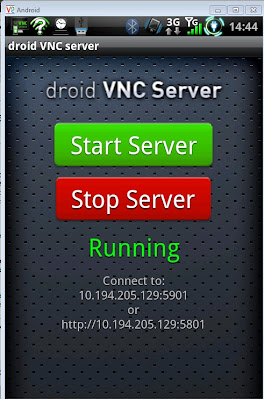
I recalled the days when I was playing with Windows Mobile and had this little application in which I can interact with my WinMo device through a screen in a PC. Out of curiosity, I went ahead and try to search for a similar software for Android but there it is - Droid VNC Server.
The idea is to have your DROID acts as a VNC server and another client from your PC to connect to it via an IP Address. To add to the gist, I would also be interested to connect to it via USB and it would then sum up the whole "remote desktop" or "local desktop" experience. Refer below for simplified instructions:-
1) Download and install VNC client
2) Put your device on development mode
3) Search, Download and install Droid VNC Server from here
4) Connect your device to the WIFI network
5) Run the app from your device and connect to the IP Address and port given using the VNC client installed in step 2
If you wish to connect via USB...
1) Install ADB (From Android SDK)
2) Make sure it's working (
a) Connect your device (make sure it's on Development mode)
b) Open a CMD prompt (Go Start -> Run -> CMD)
c) Type adb devices and confirm device is listed
3) On the same CMD prompt type adb forward tcp:5801 tcp:5801
4) On the same CMD prompt type adb forward tcp:5901 tcp:5901
5) Connect from your machine via http://localhost:5901 or use VNC client to connect via localhost:5901 (Can be the same for 5801)
Sources:
https://github.com/oNaiPs/droid-VNC-server
http://android.stackexchange.com/questions/1371/how-to-remote-control-using-droid-vnc-server-via-usb
No comments:
Post a Comment