There are some basic functionalities that you need to know when you had just moved to an Android camp. These functionalities are similar to all Android phones (be it manufactured by HTC, Sony Ericsson, Samsung or Motorola)
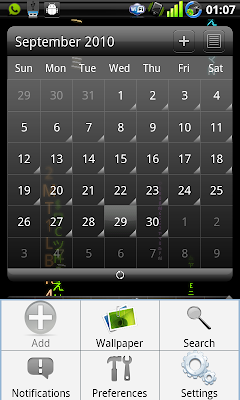
1) Menu button - Each android phone would have at least a menu button. There are some applications that does not look like it have much to offer in terms of configuration but wait ! Try pressing the menu button for a change. You may never know what you'll find there
2) Pinch, Swipe, Tap and Tap hold - There are various ways you can use the touch screen. Besides the standard way of interaction like Pinch, Swipe and Tap, remember that there is also a Tap hold function. Many of a times people were complaining that they can't change the standard screen keyboard. It's basically they never know how to tap-hold over at an entry box

3) Notification/Status bar - The notification or status bar on top can be slide down to uncover more information about your device. If you have an SMS arrived, you can slide it down the notification bar on top to access your SMS directly without having to launch the SMS application from the application menu.
4) Widgets - If anyone tells you that the iPhone UI is the best, show them your widgets ! Tap hold on any screen that has an empty area and select a widget to be placed there. Widgets are information panels that holds information about anything you can think of - SMS, Twitter, Facebook... etc. There are also widgets that acts as a launcher to launch applications, search contents on your phone and/or internet, access voice command and such. You basically need to install the main application before you can use the widgets that comes with it (duh)
5) Back button - Android is similar to iPhone as it has a BACK button that is similar to the CLOSE button in iPhone. But wait, we are talking about a BACK button; and not a CLOSE button. This is how BACK button works; For example, If you had accessed a few levels of menus by tapping into each menu selection, the BACK button will back you up one level. But if you're at the TOP menu already, the BACK button will minimize/close the application (depending how was the application written). Some applications offers BACK button as to minimize the application while the QUIT function is offered as part of the MENU selection
6) Application defaults - When you have more than one type of the same application (i.e. 2 BROWSERS - Dolphin Browser and the Standard Browser) installed in the device. Android OS will ask you which browser to use when you click on a hyperlink. You can also set which browser to be the default one to use or reset it via SETTINGS -> APPLICATIONS -> MANAGE APPLICATIONS

7) Installing and changing Input Method (IME) - You can install many other keyboards to be used in your device. But before you can use the installed keyboard, go into SETTINGS -> LOCALE AND TEXT and make sure the IME you are interested is checked. From there only you are able to choose which IME to use from the TAP-HOLD menu over an entry box

8) CONTENT SHARING - This is perhaps why I had chosen Android as my platform. Most contents you have in your phone can be shared to other applications seemlessly. Imagine you had capture a picture and wish to edit it before posting to Facebook. First you can use a camera to capture the picture, before you quit the camera, access the menu and select SHARE to your editing tool (like PicSay Pro), after editing you can next SHARE to Facebook. You only need each of these applications to be installed in order to share the content across, the list of applications that can perform the SHARING would be available automatically
9) Accounts and Sync - Another feature why I like about Android. You can setup your device to Sync with multiple accounts over the internet. For instance, I can download all my contacts from GMail and then merge it with my Facebook friends and finally merge all of it with my Twitter or WhatsApp friends. The advantage of doing so is that you would have a universal area about all your friends and contacts. You can view their contact information, facebook status or facebook pictures from a single point. This feature is only available since version 2.1 of Android though. Some phones like the Galaxy would go to the extend of showing your friend's facebook/twitter status when the phone rings. Pretty helpful as you would know if the upcoming call is going to be somewhat nasty or not. To access or setup more accounts for synchronization, go SETTINGS -> ACCOUNTS AND SYNC
10) Replaceable components - Almost everything in the Android OS can be replaced. Your keyboard can be replaced, your main screen (we call it launcher), your SMS software, your dialer, your GMail client, standard web browser... etc. If you're not happy about the SMS interface, change it ! Do not limit yourself over a user interface that you do not like ! Here are some apps to look into when you're accessing the market:-
Launcher - Launcher Pro, ADW Launcher
Browser - Dolphin Browser, SkyFire Browser
SMS Management - Handcent SMS
Mail Client - SEVEN*
MSN/Yahoo/Chat client - eBuddy, Trillian*
Picture editing - PicSay Pro
Camera application - Camera Pro, Fast Camera, Snap Photo Pro
Alarm - Gentle Alarm
Live Wallpapers - Digital Wall LW, Wakka Wallpaper, aSpiritBomb LW
Keyboard - Better Keyboard, Inserty, SwiftKey, WiiRemoteControl (Yeah, use your Wii to control your Android device)
Backup apps - Titanium Backup, MyBackup Pro
*Beta application, not available in market - need to search through internet
These 10 points are a good start for any new Android users. I hope you'll start exploring and begin to enjoy using your device. Overall, you own the device not the other way round. If you're not happy with it, just change it until you like it ! Good luck with your first Android phone ! :)



No comments:
Post a Comment