I'm trying it out momentarily and if you can't call my phone for days, it doesn't work... :)
Saturday, December 4, 2010
Easy kernel patch for newbies...
I know many of us had been running like headless chickens when it comes to patching our Galaxy S. Here's a good ROM which myself and my pal was testing out a while back. It seems like they had incorporated a FULL ROM package which you can just flash into your phone and expect it to work. Further modifications can also be obtained from the same thread.
Tuesday, October 26, 2010
FROYO and lagfix
A friend of mine asked if I can provide a good SGS FROYO ROM and lagfix recommendation to him. Well, honestly I hate to do so because there are newer and newer variants of ROMs and lagfix for SGS coming out all the time but then again since this is the first time I ever be so happy about my device's performance, I guess I'll just drop some breadcrumbs to these "flash warriors with balls of steel".
1) Flash JP6 from this link (Please, please follow the instructions properly, download all the pre-requisites accordingly before you start flashing)
2) Apply Tayutama theme
3) Apply this lagfix
4) Boot into recovery and apply ext-4 extreme lagfix (you can also turn on all the kernel tweaks for your device)
(I tried this tonight, unsure if it will cause my device to die before morning, hairloss, or some STD but well, life is short then...)
Your device should fly but IMHO it would not be as fast as Eclair until Samsung apply some fix on the display drivers and JIT. (Which I am still waiting)
Saturday, October 2, 2010
Controlling your cursor on an input text
I was posted a question on how to control your cursor when placed on an input text box. So here you go, answer on both android v2.1 and v2.2 on SGS of course ...
 In android v2.2 one of the new feature is a cursor placement you see on the screenahot above. You simply drag the blue placement object to navigate and/or select text for copy and paste.
In android v2.2 one of the new feature is a cursor placement you see on the screenahot above. You simply drag the blue placement object to navigate and/or select text for copy and paste.Weird and interesting softwares
Because in Android each part of your device (hardware modules) can be used/accessed by the application easily. Some software house or developers had came up with some very interesting applications for your everyday use. Here are some I currently owned.
 Gentle Alarm: I'm sure you would hate as much as I do when the alarm clock rudely wakes you up early in the morning with its loud blaring ring. Gentle alarm understands your sleeping cycle and wakes you up from your deep sleep by invoking the phone vibration and gradually fade in your favourite music. It still can function like your regular alarm clock if you choose so though. Free version would disable the alarm on Wednesdays (duh)
Gentle Alarm: I'm sure you would hate as much as I do when the alarm clock rudely wakes you up early in the morning with its loud blaring ring. Gentle alarm understands your sleeping cycle and wakes you up from your deep sleep by invoking the phone vibration and gradually fade in your favourite music. It still can function like your regular alarm clock if you choose so though. Free version would disable the alarm on Wednesdays (duh) 
Sleep Now: Another application by the creators of Gentle Alarm. This app can play you some soothing sound to make you sleep but wait, it also have a feature called PowerNap in which you can take a short nap whilst placing your finger on the touch screen. Any slight movement of your finger is a sign that you are still awake which will reset a counter that you define how long you need to nap. Once the counter had reached a certain time, the built in alarm will go off telling you to awake from it. Pretty cool huh?
Spectrek: An outdoor game that helps you exercise by asking you to travel on foot and capture virtual ghosts. It combines the use of accelerometer, Google maps and your phone camera to come up with a very interesting game. You need to try yourself to see it. Check out their website though
*Not recommended if your neighbourhood is very suspicious of you and your actions... :P
 SpeedSense: Like the dashboard you see in Honda Civic ? Those that comes with fancy digital numbers that shows you how fast you are travelling ? Well, wait... look at the image above ! This is also a speedometer but a skinned one. It comes with a compass, altitude sensitive (altimeter ?) and are able to measure time and distance you had travelled since you started the app. For skins, you can have paper drawing as your background, more futuristic ones would be like the standard LCD display or even your surrounding background (using your back camera). The pro version allows you to change the skins while the free version would just allows you to use the normal features like detecting speed and distance. A recommended download !
SpeedSense: Like the dashboard you see in Honda Civic ? Those that comes with fancy digital numbers that shows you how fast you are travelling ? Well, wait... look at the image above ! This is also a speedometer but a skinned one. It comes with a compass, altitude sensitive (altimeter ?) and are able to measure time and distance you had travelled since you started the app. For skins, you can have paper drawing as your background, more futuristic ones would be like the standard LCD display or even your surrounding background (using your back camera). The pro version allows you to change the skins while the free version would just allows you to use the normal features like detecting speed and distance. A recommended download !
Instant Heart Rate: Do you know that your Android device can tell how fast your heart is beating ? Well... not really heart beats but more like pulses. The app uses a light source (be it flash or sunlight) and camera to "detect" your pulses as you place your finger over the camera itself. I can't say that it's better than any of those HR monitoring devices out there in the market but well, if it's free, why not just install it and play with it ?
While some are free and some offers additional features on paid version. Go check it out and pay only when you're happy with what you see ! Enjoy your Android ! :)
Fonts for your SGS
I remembered posting this over at my Facebook but it seems like I had forgotten to post it as a blog entry instead. Anyway here is a mother load of fonts available for your Galaxy device. To install, just download the APK and install into your device. Next, go to SETTINGS -> SOUND & DISPLAY -> FONT STYLE to change.
Friday, October 1, 2010
Spectrum wallpaper
Wednesday, September 29, 2010
Samsung Galaxy battery life
A few of my friend had complained that the Samsung Galaxy S they bought had short battery lifespan. While I am not defending Samsung about their hardware but there are some facts about smartphone that you need to be aware of...
1) Your phone access the Internet most of the time. Having 3g network never helps in saving battery life. Whenever possible, use wifi or drop to edge for your idle time and only switch to 3g when you need the speed for streaming or surfing. If you find switching from EDGE to 3G is cumbersome, go download a widget to facilitate it.
2) Samsung Galaxy S have the most of vibrant and bright screen to date compared with other devices out there. Such features does comes with a price though; battery life. If you do not need the maximum brightness to show off or need to bump up the brightness due to poor visibility on a sunny day, switch to auto or the minimum brightness instead.
3) In line with point 1 and 2, you also need to understand how you use your phone. Do you chat over the net all the time? Do you surf all the time? Do you play games all the time? Do you watch movie all the time? If you do all of the above then you need to learn how to conserve power. If you watch movie with a bluetooth headset while your map software polling your gps behind, it's fully understand that your battery will die faster. So learn about the software before you run or install them. Disable each hardware functionality when not in use, trust me; it helps...
To learn what hardware component consume your power the most, go to SETTINGS -> ABOUT PHONE -> BATTERY USAGE to see the stats. A free software called Juice Defender would help but may lag your phone as it switches off your data during screen off and on again when you gets off from sleep. Good luck !
1) Your phone access the Internet most of the time. Having 3g network never helps in saving battery life. Whenever possible, use wifi or drop to edge for your idle time and only switch to 3g when you need the speed for streaming or surfing. If you find switching from EDGE to 3G is cumbersome, go download a widget to facilitate it.
2) Samsung Galaxy S have the most of vibrant and bright screen to date compared with other devices out there. Such features does comes with a price though; battery life. If you do not need the maximum brightness to show off or need to bump up the brightness due to poor visibility on a sunny day, switch to auto or the minimum brightness instead.
3) In line with point 1 and 2, you also need to understand how you use your phone. Do you chat over the net all the time? Do you surf all the time? Do you play games all the time? Do you watch movie all the time? If you do all of the above then you need to learn how to conserve power. If you watch movie with a bluetooth headset while your map software polling your gps behind, it's fully understand that your battery will die faster. So learn about the software before you run or install them. Disable each hardware functionality when not in use, trust me; it helps...
To learn what hardware component consume your power the most, go to SETTINGS -> ABOUT PHONE -> BATTERY USAGE to see the stats. A free software called Juice Defender would help but may lag your phone as it switches off your data during screen off and on again when you gets off from sleep. Good luck !
Swap memory

Earlier I was responding to XDA forum about the use of swap memory on my device. I think it's good that I share it with the rest as well.
Swap memory is not really the memory that comes manufactured or "hardwired" to your device. It's basically some disk space (maybe your sdcard) that is prepared and allocated for "extended memory" usage. When "extended memory" term is in concern, it doesn't mean that it will adds up to your total memory of your device, what it does is that it will be a temporary storage to support your total memory that is running on your device with "swapping" the memory in and out as needed. Think of the total memory your device can support is a jug, how much memory is being used is the water within the jug itself. Imagine now you are given a glass, surely you can hold more water in the jug by offsetting some water from the jug to the glass itself right ?
In android terms, you can consider this example;
You run 5 applications (Namely A,B,C,D,E in sequence) and closes all of them using the BACK button and get back to your HOME screen. Now you wish to launch back the 1st application (A) that was closed earlier, what will happen ?
Scenario without swap:
When you use the BACK button to quit an application, this doesn't mean that the application had been terminated. Most of the time, it still resides within the memory of the device in an idle state until Android needs the additional juice to run other applications and which it will then terminate any applications that had been sitting idle for too long and claim the memory used. In the scenario above, if the applications B,C,D,E needs a lot of memory to function, application A would usually be terminated already. This causes the relaunch of application A would be from the disk itself. Depending on how much data needs to load, sometimes starting an application from scratch is quite painfully slow (i.e. Launcher with many widgets)
Scenario with swap:
Setting swap tells Android that there is a part of extended memory on the disk in which it can use to "swap out" data from the memory. This causes more applications can be launched without getting terminated that early. In the above scenario, application A may still resides in the swap memory and Android would just have to "swap in" the data from the disk back to memory and continue running it. This may help in terms of performance because the application doesn't need to start from scratch.
Sounds useful ? Well, you also need to understand that using SDCard as a swap area would degrade the life of your SDCard. Your SDCard have a limited amount of write cycles and swapping memory to/from SDCard would deplete the amount faster than your standard usage without swap. I reckoned that SDCards are cheap and by the time it starts to die on me, I'm sure I ought to be buying a higher capacity SDCard with higher speed to be used as swap. But at the end, the choice is up to you...
Another drawbacks is that swapping would require a bit of resource. Accessing SDCards requires power and swapping data would require CPU cycles. If your test shows that the performance benefit/gain is justifiable, then I'm sure these factors would not be much of a problem for you.
To use swap on your device, download an application called SWAPPER2 from market. It's free and easy to use and setup. You will also need to set the swappiness (how frequent to swap data) from the application as to fine tune your device in it's new environment. I am using Swappiness 20 but you can start from 10 and see if it helps or not, if it doesn't move on to a higher number until you're happy about it.
Oh btw, did I tell you that you need ROOT in order to use this application ?
Tuesday, September 28, 2010
What do you need to know when you're in an Android camp ?
There are some basic functionalities that you need to know when you had just moved to an Android camp. These functionalities are similar to all Android phones (be it manufactured by HTC, Sony Ericsson, Samsung or Motorola)
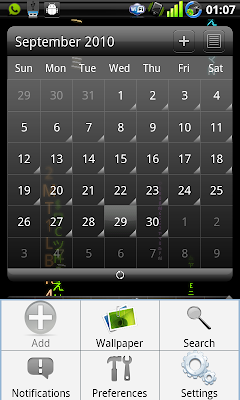
1) Menu button - Each android phone would have at least a menu button. There are some applications that does not look like it have much to offer in terms of configuration but wait ! Try pressing the menu button for a change. You may never know what you'll find there
2) Pinch, Swipe, Tap and Tap hold - There are various ways you can use the touch screen. Besides the standard way of interaction like Pinch, Swipe and Tap, remember that there is also a Tap hold function. Many of a times people were complaining that they can't change the standard screen keyboard. It's basically they never know how to tap-hold over at an entry box

3) Notification/Status bar - The notification or status bar on top can be slide down to uncover more information about your device. If you have an SMS arrived, you can slide it down the notification bar on top to access your SMS directly without having to launch the SMS application from the application menu.
4) Widgets - If anyone tells you that the iPhone UI is the best, show them your widgets ! Tap hold on any screen that has an empty area and select a widget to be placed there. Widgets are information panels that holds information about anything you can think of - SMS, Twitter, Facebook... etc. There are also widgets that acts as a launcher to launch applications, search contents on your phone and/or internet, access voice command and such. You basically need to install the main application before you can use the widgets that comes with it (duh)
5) Back button - Android is similar to iPhone as it has a BACK button that is similar to the CLOSE button in iPhone. But wait, we are talking about a BACK button; and not a CLOSE button. This is how BACK button works; For example, If you had accessed a few levels of menus by tapping into each menu selection, the BACK button will back you up one level. But if you're at the TOP menu already, the BACK button will minimize/close the application (depending how was the application written). Some applications offers BACK button as to minimize the application while the QUIT function is offered as part of the MENU selection
6) Application defaults - When you have more than one type of the same application (i.e. 2 BROWSERS - Dolphin Browser and the Standard Browser) installed in the device. Android OS will ask you which browser to use when you click on a hyperlink. You can also set which browser to be the default one to use or reset it via SETTINGS -> APPLICATIONS -> MANAGE APPLICATIONS

7) Installing and changing Input Method (IME) - You can install many other keyboards to be used in your device. But before you can use the installed keyboard, go into SETTINGS -> LOCALE AND TEXT and make sure the IME you are interested is checked. From there only you are able to choose which IME to use from the TAP-HOLD menu over an entry box

8) CONTENT SHARING - This is perhaps why I had chosen Android as my platform. Most contents you have in your phone can be shared to other applications seemlessly. Imagine you had capture a picture and wish to edit it before posting to Facebook. First you can use a camera to capture the picture, before you quit the camera, access the menu and select SHARE to your editing tool (like PicSay Pro), after editing you can next SHARE to Facebook. You only need each of these applications to be installed in order to share the content across, the list of applications that can perform the SHARING would be available automatically
9) Accounts and Sync - Another feature why I like about Android. You can setup your device to Sync with multiple accounts over the internet. For instance, I can download all my contacts from GMail and then merge it with my Facebook friends and finally merge all of it with my Twitter or WhatsApp friends. The advantage of doing so is that you would have a universal area about all your friends and contacts. You can view their contact information, facebook status or facebook pictures from a single point. This feature is only available since version 2.1 of Android though. Some phones like the Galaxy would go to the extend of showing your friend's facebook/twitter status when the phone rings. Pretty helpful as you would know if the upcoming call is going to be somewhat nasty or not. To access or setup more accounts for synchronization, go SETTINGS -> ACCOUNTS AND SYNC
10) Replaceable components - Almost everything in the Android OS can be replaced. Your keyboard can be replaced, your main screen (we call it launcher), your SMS software, your dialer, your GMail client, standard web browser... etc. If you're not happy about the SMS interface, change it ! Do not limit yourself over a user interface that you do not like ! Here are some apps to look into when you're accessing the market:-
Launcher - Launcher Pro, ADW Launcher
Browser - Dolphin Browser, SkyFire Browser
SMS Management - Handcent SMS
Mail Client - SEVEN*
MSN/Yahoo/Chat client - eBuddy, Trillian*
Picture editing - PicSay Pro
Camera application - Camera Pro, Fast Camera, Snap Photo Pro
Alarm - Gentle Alarm
Live Wallpapers - Digital Wall LW, Wakka Wallpaper, aSpiritBomb LW
Keyboard - Better Keyboard, Inserty, SwiftKey, WiiRemoteControl (Yeah, use your Wii to control your Android device)
Backup apps - Titanium Backup, MyBackup Pro
*Beta application, not available in market - need to search through internet
These 10 points are a good start for any new Android users. I hope you'll start exploring and begin to enjoy using your device. Overall, you own the device not the other way round. If you're not happy with it, just change it until you like it ! Good luck with your first Android phone ! :)
Monday, September 27, 2010
Funny touch screen

I have various friends who is a parent and recently bought themselves an android phone. This application is particularly useful for those of you who wish to offer your device for your children to learn about numbers, sequence, motor skills and simple objects. Whether your child is a baby who just started to learn to grasp objects or a toddler, the application have different levels of difficulty to cater for the different levels of intelligence your child currently is.
A highly recommended application. You can download it free from market!
Thursday, September 9, 2010
How to fix broken voice recognition button on your IME (Android 2.1)
I had another IME (Input Method) called Better Keyboard that has a voice button. The problem is that everytime I try to use the voice function, it just fails and gave me some messages about voice features not available. I did a bit of research and found that I need to install this apk file in order to make it work - Voice Search for your Android 2.1. The thing is, market no longer host this file and hence you need to get it from somewhere out there.
Download link: http://bit.ly/cawMCG
Original post from here
Download link: http://bit.ly/cawMCG
Original post from here
Monday, September 6, 2010
Overclock and undervolt kernel for your SGS
There is a kernel in which you can control the voltage of your device. This feature is called undervolt - where you can control lesser voltage to your device CPU as to conserve more battery while maintaining the same performance of the standard voltage.
Another feature of this kernel is to overclock your device. Making your CPU clock run faster but of course consuming more battery power. The mix of undervolt and overclock would eventually unleased your device hidden potential going beyond 1ghz.
Here's the link on how to do it...
Remember to download the application that allows you to tweak the voltage. Good luck !
Friday, September 3, 2010
Rooting your Galaxy S
The process of "rooting" gives you the highest level of access to your device. This is particularly useful if you wish to modify files that is within the device which is deemed "restricted". With the highest level of access, you now can make use of applications that can:-
- Change your sim card region code and download market apps that is only available to other parts of the world
- Increase performance of your device using swap memory
- Perform low level backup of applications and data.
- Tweak your device memory parameter
- etc..
Apart from gaining the "root access", you will also be installing 2 other softwares together with it.
Disclaimer:-
Disclaimer:-
- You must understand that rooting your device would (again) void your warranty with Samsung. However you can flash another official ROM and making it unroot again. There are also ways to unroot without having to flash your device but that wont be covered in my guide here.
- The links and methods provided by this guide is not forever permanent. It is available as of the time this blog is being published
Steps:-
- Download the zip file from here
- Rename the file to "update.zip"
- Copy the file into your SDCard ROOT directory (You can choose mount your SDCard or use a card reader)
- Shutdown your phone
- Boot into recovery mode - Hold Vol+Up, ACTION, POWER buttons together, release the POWER button upon the first thing you see on screen; keep holding the other 2 buttons. Once you see recovery mode, release the remaining 2 buttons
- From the recovery menu, select "Apply sdcard:update.zip" (navigate using the Vol+Up or Vol+Down button and ACTION button to select)
- Your device will apply the zip file and reboot automatically. Your device should be rooted.
Testing using adb:-
- From command prompt, launch adb and go into your device. Run "adb shell" (without quotes)
- Once you have the $ prompt, type "su" (without quotes)
- Your device should be asking for SuperUser permission. Just reply YES and you should be getting a # prompt now
The update file contains 3 files to be installed into your device
- su - the command to gain superuser access. Installed into /system/xbin
- superuser.apk - the application which allows you to control which other application can have root access
- busybox.apk - an application that allows you to run other linux commands (like mkfs, tail, mkswap... etc) that is not available in Android OS natively
Installing and using Android Debug Bridge (adb)
Android debug bridge is a small utility that allows you to run linux commands, install softwares, import/export files from your android device without having to mount the internal disk from your device. This utility comes with the standard SDK (Software Development Kit) and have either the Windows or Linux variant.
Preparing your device. Before you can use adb, you need to set your device on development mode to accept commands from adb. To do that, follow the given steps below:-
- From the MAIN screen of your device
- Press the MENU button
- Click on SETTINGS
- Click on APPLICATIONS
- Click on DEVELOPMENT
- Check "USB debugging"
- Alternatively you may also wish to check "Stay awake" to make sure the device stays on when USB is connected
Steps to install adb:-
- Download the Android SDK for your platform here. http://developer.android.com/sdk/index.html
- If you are planning to run ADB from within Windows platform. Download the USB driver here http://developer.android.com/sdk/win-usb.html
- Download and follow the instructions on how to install Windows USB from the link given in step 2
- Once you're done, extract the Android SDK into a directory
- Using command prompt or terminal, change directory (cd) into the android-sdk-xxxx/tools (where xxxx is the platform; linux, windows or mac)
- Run "adb" as it is to see all available help commands
Common adb commands:-
- adb devices (list the devices connected to your pc)
- adb push
(puts a file into your device) - adb pull
(export a file from your device) - adb install
(Install a downloaded application which has the apk extension) - adb reboot (reboots your device)
- adb reboot recovery (reboot into recovery mode)
- adb reboot download (reboot into download mode)
- adb shell (shell into your device)
Feel free to read more from the adb help by just typing "adb" as it is.
Thursday, September 2, 2010
How to flash your Samsung Galaxy
I have a few friends who recently got hold of their Samsung Galaxy. I'm sure they would be coming to me pretty soon with questions on how to flash, root and such. I thought I'm going to write an article on how to perform the required steps in a simple blog so that they or anymore new galaxy owners can refer here.
Disclaimer:
- This part of the article would cover on how to setup your Windows machine to be able to detect the device as well as installing the necessary software to flash your device.
- You also need to be aware that flashing your device with non-official ROMs would render your device void of warranty (Unless of course you know how to flash your device back before you send back to them)
- The software link provided is for reference purpose and does not maintained by myself. If the link is dead, please google for newer links or report to me
- Instruction is based on Windows XP. If you're running Windows 7 or Vista and have problems, please google the solution
- It is based on what I had learned from XDA developers.
Before you start:-
- Click on the phone icon and type *#1234#. Jot down the details of
- PDA - The Android OS firmware you're currently using
- Phone - The radio firmware you're currently using (includes BT, WiFi, Mobile and such)
- CSC Short for (Customer Specific Customization) - Additional software customization that is mobile provider specific (like APN setups or telco customized softwares)
Download and install the necessary softwares:-
- Samsung Kies - Software to synchronize your device and manage contents. Only need the USB drivers but then again you can flash your device back to "original" with this guy. I'm assuming it would be able to flash your device to Froyo in the future as well
- Odin and PIT files - Odin is the software you need to run to flash your Galaxy. The PIT files are mapping files for your device during flashing.
- Download the ROMs you wish to flash - http://forum.xda-developers.com/forumdisplay.php?f=665 . A typical zipped ROM file would contain the following files:-
- CODE file (Usual filename code_*.tar or code_*.tar.md5) - which you will use to flash the PDA part of the device
- MODEM file (Usual filename modem_*.tar or modem_*.tar.md5) - which you will use to flash the PHONE part of the device
- CSC file (Usual filename csc_*.tar or csc_*.tar.md5) - which you will use to flash the CSC part of the device (sometimes provided as a separate zip)
Steps:-
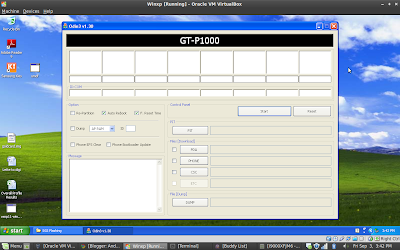
Odin v1.3 running on Windows XP (Virtualbox in my machine)
- Install Samsung Kies
- Shutdown Kies from the system tray (Right click on the icon and select EXIT)
- Create a folder and put in the Odin and PIT files
- Unzip your ROM files
- Run Odin and and fill in the necessary parts for flashing (PIT, PDA, PHONE, CSC). Do not touch other settings at the moment
- Shutdown your device
- Put your device on "download" mode (Press Vol+Down, Home & Power button).
- Plug in your device to the Micro USB cable. You should see ODIN confirming your device presence with ID:COM lid up
- Click on the START button in ODIN and wait for the process to finish
Additional information:-
- Most of the time mixing different combination of PDA, MODEM and CSC would not cause problems on flashing
- The process is quite idiot-proof, I heard of people flashing half way, pulling the cable but never brick the phone. You just need to get back to download mode and flash again - but it doesn't mean you need to try right ?
If you have any enquiries, drop me a message via my facebook or twitter @jamescklim
So what's next ? You can choose to:-
- Root your phone and install more powerful softwares
- Install Android Debug Bridge (ADB) to manage your device manually (like running linux commands, manual install apps)
- Apply lagfix (as the device is known to have lagging problems after running too many applications in the background
- Install device management softwares
- Install themes
Friday, August 20, 2010
Just bought: Widget locker

This application is able to replace the current lock screen of my SGS (which I always find it cumbersome to unlock). The thing I like about this application is the capability to customize your lock screen by adding Widgets onto it as well. It's available in the market for a mere 2bucks only. Go try for 24 hours if you're skeptical about it...
Sunday, August 1, 2010
How to uninstall applications from your device

If you are nit using launcher pro or adw launcher, you may need the following tedious steps to uninstall applications.
Using applications manager:
1) Goto settings
2) Locate and select Applications
3) Locate and select Manage Applications
4) Select the applications you wish to uninstall
5) Click on the uninstall button
Using Market:
1) Select Downloads from the market main menu
2) Select the application you wish to uninstall
3) Select Uninstall
The difference between either is the capability to unhook the application as "default" if you use the Application Manager. Like default SMS, default home screen and such.
How to use google navigation from out of supported countries ?

Ok, so you have an android device, you know that this device is from Google and heard of the Google map navigation. Just when you loaded up the map, you figured out that you can't use the navigation feature because you are not in the "supported" countries, what's more, you can't even update the software because it comes with the device itself. So you blame Google and bought an iPhone ...
While it seems a bit exaggerated about the last part on joining the apple camp, the stories foretells our disappointment over Google maps, its famous, free and useful. Its just doesn't work 100% as other countries. My solution for you this time is about the tweaked Google map.
Using your phone browser, go into the following URL
http://forum.xda-developers.com/showthread.php?t=630887
And download the latest Google maps modded version by Brut. You may need a file explorer like "ASTRO" to browse onto these apk files and execute to run and install the application.
You will most likely have 2 different Google maps on your device now but if you have root access, you can actually remove the original Google map altogether (please refer to the link above on how to do it).
Having a root device does have it's advantages if you choose to retain the original Google map, the reason was the ability to update your Google map to the latest version without a breaking a sweat.
The map that comes with your device are usually installed onto a protected area within your device (/system path). The applications within this area cannot be remove or modified without a root access. Therefore if you do have root and are able to remove the original Google maps, you later can reinstall the latest Google maps from the market into your standard installation location (which is not protected). This will give you the capability to update your Google maps easily as new versions are available in the market.
Saturday, July 31, 2010
Benchmarking tools

If you always like to tweak your device and trying to find out the best rom that can run on it, I am going to introduce you 2 tools to play all around with.
1) Linpack for Android: The tool to benchmark your cpu processing power in units of Mflops. Your device results can be posted off to a website for show off or comparison purposes.
2) Neocore: The tool to benchmark the graphics processing power of your device and results are in fps (frames per second). No, there isn't an official website for you to compare results to though.
There you go, useful tools for your device better. Its free and doesn't requires root to use at all.
Free interactive lwp

There are 2 free interactive lwp which I think is worth trying out.
1) Waves wallpaper - a lwp that shows the waves at sea and a yatch floating on top of it. It uses your device accelerometer and moves the yatch around the wallpaper itself. Careful when you use while driving, damn eye candy but dangerous as well
2) Snow falling wallpaper - a nice looking winter wallpaper that uses your accelerometer to display the direction of the snow fall within.
Both lwp were freely downloadable from market, please use it on your Eclair (2.1) device and above only.
SetCPU 2.01

SetCPUis an application in which allows you to customize your android device cpu cycles. In other words, overclocking or underclocking.
You may have a device that can run at 1Ghz but there are options for you to tweak it to run faster (but risking of stability or even damaging the cpu itself) or running slower as to conserve battery usage.
This paid application can also use to customize based on usage (i.e. When device enters sleep mode or when battery lower than certain percentage). With this feature in mind, you can now have the capability to underclock your cpu when sleep and go maximum speed when awake.
Overclocking is not supported on all device by default. You may need to run custom roms to use that feature. Speaking of custom, did I mention that you need root access to use this application ?
Spirit bomb live wallpaper

Yesterday I went and change to this lwp (live wall paper). At the beginning I thought it was cool and fun to run an interactive wallpaper but it turned out that its better than many other lwp in terms of performance and memory usage ! I'll stick to this for a while then and see how it goes for a longer run.
My device
From now on I'll also post findings that is related to my device itself. If you share the same device as I do, you can also apply the same tips I am about to post here under the tag "My device".
Friday, July 30, 2010
How NOT to look like an iPhone for the SGS
 Okay, besides defacing or refacing the device hardware parts, I can only give you advise on how to tweak in terms of software.
Okay, besides defacing or refacing the device hardware parts, I can only give you advise on how to tweak in terms of software.Your Samsung Galaxy comes with a standard launcher called "TouchWiz". It basically means it's the main screen you see when you first bought and booted your device. The bad news about this launcher is that it's quite basic and always starts off from screen
0 (the leftmost screen) - so if you had put some applications on screen 7, then you'll get the benefit of cleaning your Galaxy's screen with your oily finger for at least 7 times.
The good news is that you can actually change this interface into other more sexy looking and function filled ones. Here are some launchers which you can install into your device and change the default ones.
1) Home Plus Plus (http://hpp.intuitit.mobi/) - no longer on development, today changed to LauncherPro
2) Launcher Pro (http://www.launcherpro.com/)
3) ADWLauncher (http://jbthemes.com/anderweb/)
4) Others which I may not find sexy or useful... all personal preference though
Upon installation of the launcher, just press your home button and select which one you want to use. Play a while with it before you make it your default new launcher (if desired).
Official launchers by manufacturer does exist (like SenseUI by HTC, TouchWiz by Samsung, MotoBlur by Motorola) but because it's so tightly integrated with the OS itself, you wont find these launchers running in the wild easily for you to install and play with.

Looks better huh ?
Oh, I forgot to say - you don't need root access to change your launcher ! Good luck !
How to buy legit applications ?
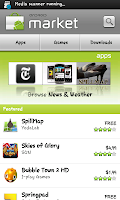
You may wonder if all android my applications comes from some warez site but I'm assuring you, NOT ALL. You can actually buy legit applications from the Android market even though you're in a country that does not support the the actual market transaction itself.
To start off, you need:-
1) Credit card that can be validated off from the internet (i.e. Paypal)
2) Google account
3) Your ROOTED android device
Here are the steps:-
1) Log on to http://checkout.google.com using your google account
2) Register one of your credit card as a transaction credit card upon purchase of android applications
3) Log off
4) Search, download and install MarketAccess from the market (it's free !)
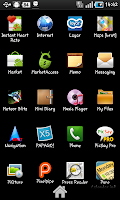
5) Run MarketAccess and click on "BACKUP VALUE" to backup your current mobile provider's details
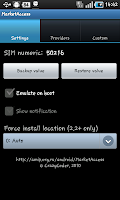
6) Click on the provider tab and click on the top most entry (T-Mobile [US])
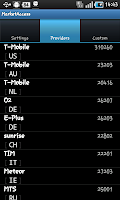
7) Close MarketAccess and run your market now
You'll notice that you now can see the list of applications appearing on the first screen after launching market. You'll also notice that paid applications had appeared - and yes, you can transact and buy these paid applications using the credit card you had keyed in at checkout.google.com
Some points to ponder:-
1) Your credit card will only be charged after 48 hours upon download, you get a full refund if you cancel it within that time period
2) Your credit card will be charged immediately if you had did a refund before (as in step 1)
3) All applications purchased will be tagged to your google account. If you log on using your google account again on a new phone, your purchased applications will be there waiting for you to be downloaded
Happy shopping !
Thursday, July 29, 2010
Why does my android lags ?
 Ever feel why does your device suddenly lag or beginning to lag after you had install various different applications ?
Ever feel why does your device suddenly lag or beginning to lag after you had install various different applications ? Android is a multitasking operating systems in which various different applications can run concurrently at the foreground or background. By now you would have notice about your device that there is not a button that explicitly closes the application. This in turn would make us think, "So where is the application after we click upon the back button ?"
Most applications would actually go behind the scene and became a background task. (I'm saying MOST, but not all) Then when the android operating system needs more memory, it will actually kills off these background process which have a lower priority thus releasing the memory (deallocate) for other applications to use. So now you understand how your device memory works right ?
Next you need to be aware that a lot of stuff in the android device takes up memory which the memory does not gets deallocated. Some examples:-
1) Live wallpapers
2) Widgets
3) Launcher
4) Background running process (ebuddy, email, twitter and facebook polling and such)
It may not be that all the process mentioned above lags your device altogether. From my prior experience, it may due to one single application that went "rogue" which causes "memory leaks" hence slowing down the system. You may wish to switch off each of these background process one by one to test out which process is the culprit.
One other remedy is to tweak the "MinFree" parameters of your Android. Like telling your Android device to grab memory even if it's not "hungry". This in turn will make your device function smoother as you have surplus amount of memory to use but the downfall is that more and frequent background applications would be killed. If you wish to try to tweak that part of your device, download an application called "Autokiller" (Screenshot at the beginning of this post). You need root access to use it though.
Welcome
Hello and welcome to my own Android blog. I am planning to post all my findings about the Android platform here from today on.
I hope you will find my contents useful as I would share stuff based on my personal findings and experiences.
Published with Blogger-droid v1.4.8
Subscribe to:
Comments (Atom)






